Welcome to Aletheia Run!
Charge. Connect. Run smarter.
Let’s get your sensor ready in a few simple steps.
Step 1. Charge Your Sensor

Lift the port cover at the bottom of your sensor.

Plug in the supplied cable and connect to USB power.

Charge before first use.

Step 2. Download the App
Step 3. Power On

Flip the switch down.

Lights will flash if charged.
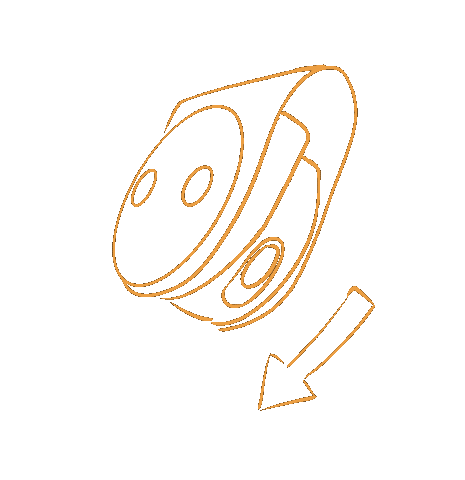
Step 4. Attach the Sensor

It is very important to correctly attach the sensor to obtain usable data.

The lights should be facing outwards and the charging port facing downwards.
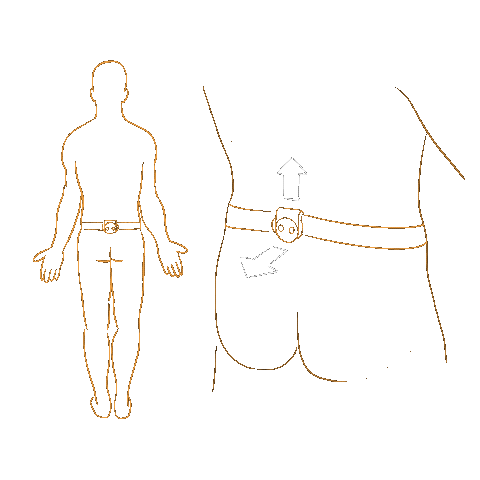
Step 5. Connect & Run

Open the app and tap Record Run.

Select your sensor.

The sensor waits 30 seconds, then recording begins.
.gif)
Step 6. End Your Run

After running, tap Finish in the app.

Your data will transfer automatically.
Step 7. Log Your Run

Log your energy, pain points, and observations.
Step 8. Analyze

Review your Force Portrait™, Performance Metrics, and Diagnostics.
.gif)
Step 9. Share & Celebrate

Share your unique Force Portraits™ with friends.

Celebrate new PRs! 🎉
.gif)
You’re ready to run smarter with Aletheia!
Need Help?
Visit Documentation

